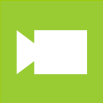
How to change a particle to your own picture in Trapcode Particular 2
2012.5.27
I’m touching Trapcode Particular 2 and it’s difficult. It’s rudimentary, but I’ll make a note of it so I don’t forget it.
The general flow of the work
- Create a new composition.
- Create a new plane.
- Apply the Particular to the created plane.
- Load a picture of your choice (in this case, cherry blossom petals) into your project.
- Place the cherry blossom petals on the lime line and hide them.
- Select the plane to which you applied the Particular and select the Effect tab.
- Select Particle→ Particle→ Sprite.
- Particle→ Texture→ Select the “Sakura” layer.
This will apply the cherry blossom petals to the Particular. I made a simple video to show you how to do this, so you can watch it here.